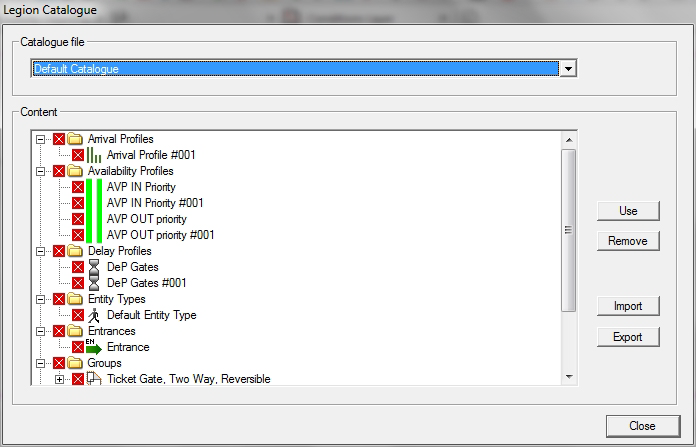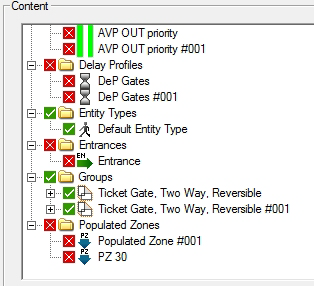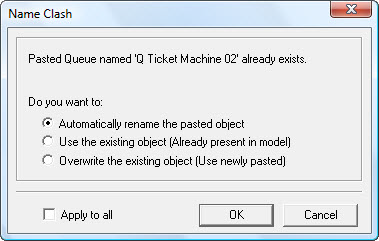Using Stored Objects
Once an object is stored in a catalogue it becomes available for use in other projects by anybody with access to the drive on which a catalogue is stored. All catalogues must also be ‘registered’ in as described in Making Catalogues Available . This procedure assumes that you have a model open.
To use an object from a catalogue:
- Select .
- If you want to use objects in the default catalogue, it is already selected and the objects are displayed in a tree structure within the 'Content' panel. Until you select one or more items in the catalogue, they are marked with a white cross on red.
- To select from another catalogue, select another option from the 'Catalogue file' drop-down list. That catalogue's contents are now displayed.
- Select one or more objects by clicking on them in the tree. All selected objects are marked with a white tick on green.
-
Click Use to place the objects into the workspace.
LEGION Simulator will place the selected objects into your model but you may well encounter name clashes for certain items (like 'Default Entity Type') that already exist. In these cases the 'Name Clash' dialog will be displayed for each clash.
Select one of the following options:
- Automatically rename the pasted object
- Use the existing object (Already present in model)
- Overwrite the existing (Use newly pasted)
If there are multiple instances of name clash, and you want to handle them in the same way, check the box labelled 'Apply to all' and then click the OK button.
- When you have added all the objects you require, click Close.